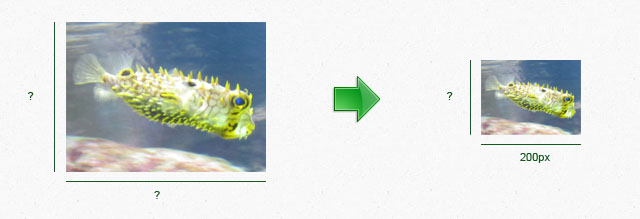- 2.0.0
- 1.3.4
- 1.3.3
Resizing
Read the tutorial "Creating thumbnails" to see some examples.
If you choose the resize both sides (width and height) of a layer, and also to conserve proportion,
it will result to place the layer in a new transparent box !
You can choose the placement of the layer in this box thanks to
"$positionX", "$positionY" and "$position" parameters: see the Corners / positions schema of an image.
Otherwise, you can ignore these 3 parameters (just don't use them) !
Classical resize in pixel:
$thumbWidth = 125; // px $thumbHeight = null; $conserveProportion = true; $positionX = 0; // px $positionY = 0; // px $position = 'MM'; $layer->resizeInPixel($thumbWidth, $thumbHeight, $conserveProportion, $positionX, $positionY, $position);
In percent:
$thumbWidth = 110; // % $thumbHeight = null; $conserveProportion = true; $positionX = 0; // % $positionY = 0; // % $position = 'MM'; $layer->resizeInPercent($thumbWidth, $thumbHeight, $conserveProportion, $positionX, $positionY, $position);
Lets see all the possibilities (four) to apply with on a layer:
I choose to resize the width of my layer without conserving initial proportion:
$layer->resizeInPixel(200, null, false); // We can ignore the other params ($positionX, $positionY, $position)
Here the result:

I choose to resize the width of my layer but also to conserve proportion:
$layer->resizeInPixel(200, null, true); // We can ignore the other params ($positionX, $positionY, $position)
Here the result:

I choose to resize the width and the height of my layer, and without conserving proportion:
$layer->resizeInPixel(200, 100, false); // We can ignore the other params ($positionX, $positionY, $position)
Here the result:

I choose to resize the width and the height of my layer, but also to conserve proportion, and to place the layer in the middle of the new box:
$layer->resizeInPixel(300, 300, true, 0, 0, 'MM'); // $positionX, $positionY & $position will have an impact on the layer position in the new box of 300px/300px (try another one !)
Consider also that the new borders are transparent but imagine I chose to add black background to my layer for the illustration needs...
Here the result:
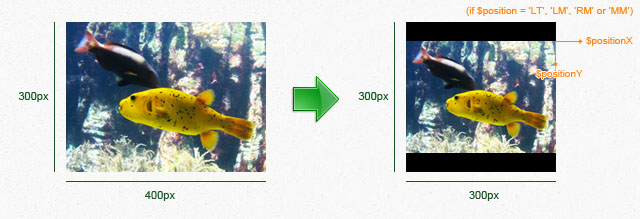
The resize will be based on the narrow side of the layer.
In pixel:
$newNarrowSideWidth = 125; // px $conserveProportion = true; $layer->resizeByNarrowSideInPixel($newNarrowSideWidth, $conserveProportion);
In percent:
$newNarrowSideWidth = 110; // % $conserveProportion = true; $layer->resizeByNarrowSideInPercent($newNarrowSideWidth, $conserveProportion);
There are two cases to apply with:
I choose to resize only the narrow side:
$layer->resizeByNarrowSideInPercent(150, false);
Here the result:

I choose to conserve proportion:
$layer->resizeByNarrowSideInPercent(150, true);
Here the result:

The resize will be based on the largest side of the layer.
In pixel:
$newLargestSideWidth = 125; // px $conserveProportion = true; $layer->resizeByLargestSideInPixel($newLargestSideWidth, $conserveProportion);
In percent:
$newLargestSideWidth = 110; // % $conserveProportion = true; $layer->resizeByLargestSideInPercent($newLargestSideWidth, $conserveProportion);
There are two cases to apply with:
I choose to resize only the largest side:
$layer->resizeByLargestSideInPercent(150, false);
Here the result:
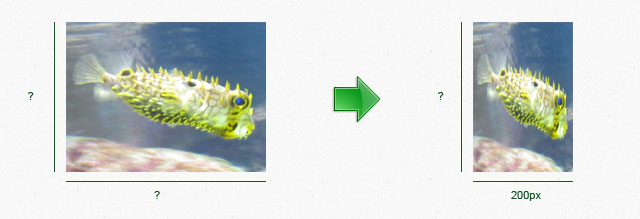
I choose to conserve proportion:
$layer->resizeByLargestSideInPercent(150, true);
Here the result: